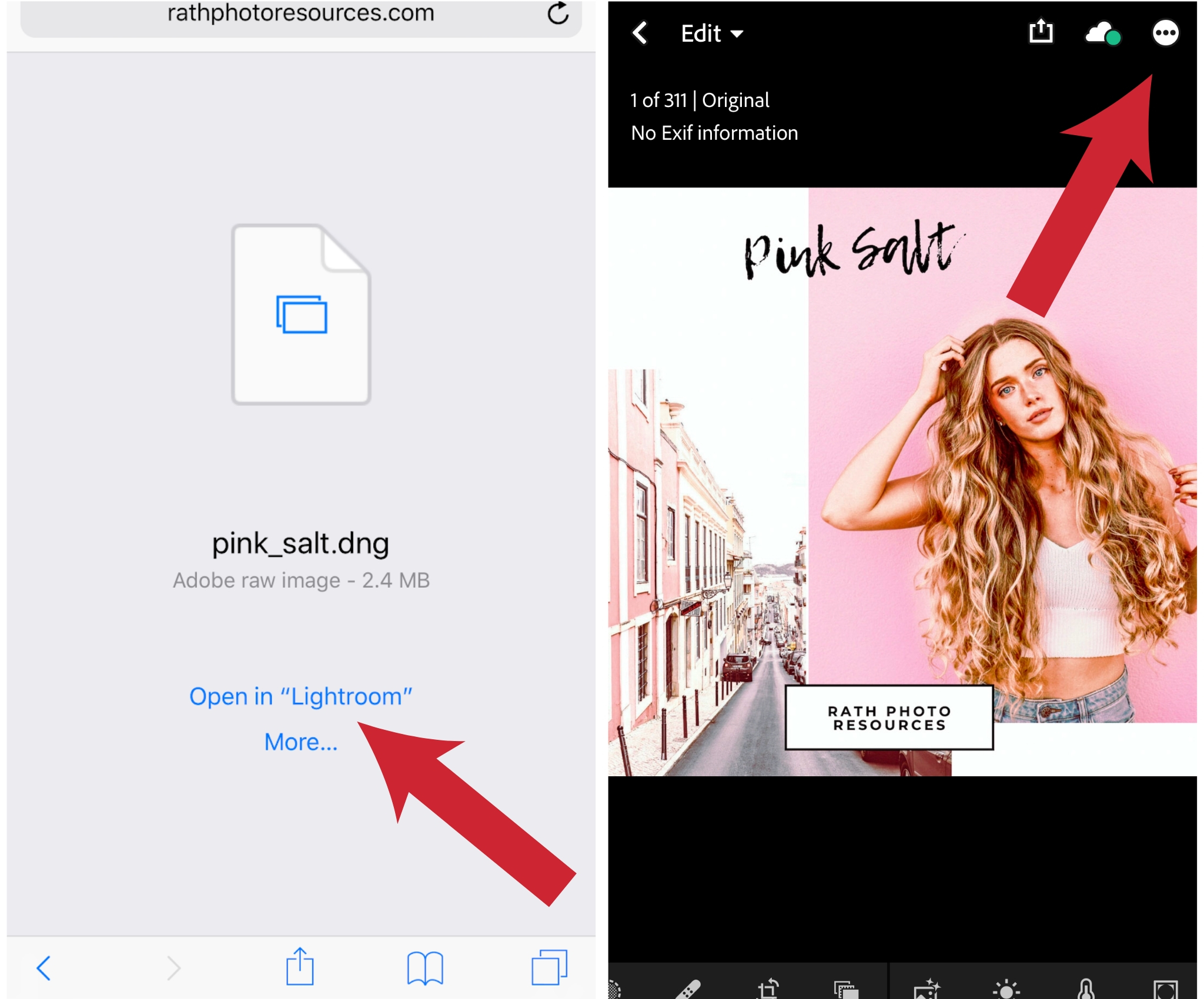Improve your real estate listings with one simple click in Lightroom. These presets will dramatically improve your photos whether they are taken with a phone or a camera. These presets enhance the natural light while reducing color casts from lamps or fluorescent lights. This bundle also includes outdoor presets to make the sky pop, reduce shadows in porch/patio areas as well as enhance the blue color of any possible swimming areas.
Included in your purchase:
16 Lightroom Presets
- Real Estate 01
- Real Estate 02
- Real Estate 03
- Real Estate 04
- Real Estate 05
- Real Estate 06
- Outside 01
- Outside 02
- Outside 03
- Outside 04
- Outside 05
- Outside 06
- Patio/Pool 01
-Patio/Pool 02
- Patio/Pool 03
Installation instructions
Access to private Facebook group